 |
Using the SoftPlan reView App on an Android Device
In addition to your PC, SoftPlan reView drawings and panoramas can be viewed and marked up from your Android device using the SoftPlan reView app.
1. Begin by opening the reView app. You are prompted to enter your SoftPlan+ login information with an option to save your password. When you are done entering your email and password, tap Sign In.
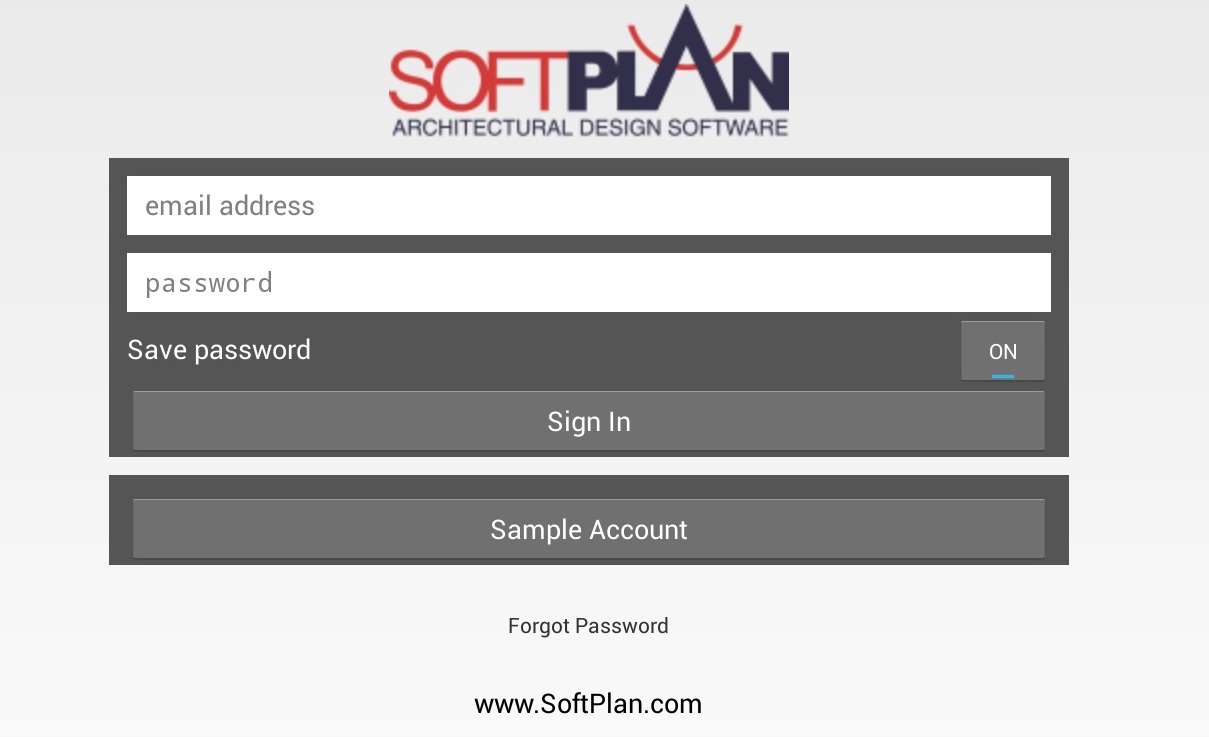
2. On the next screen, select
the project you want to view from the SoftPlan Projects
list. Tap the expand icon  to
access the Plans screen and select
a particular component of the project. To open directly to the project’s
floor plans, simply tap the name of the project.
to
access the Plans screen and select
a particular component of the project. To open directly to the project’s
floor plans, simply tap the name of the project.
A project can be downloaded to the device to create an offline backup that can be accessed locally. This allows you to view your projects without a data connection.
i. To
do this, press the Manage Offline Content button 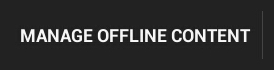 in the top right corner of the SoftPlan Projects screen.
in the top right corner of the SoftPlan Projects screen.
ii. Next, locate the project you want to download and tap it. The project begins caching.
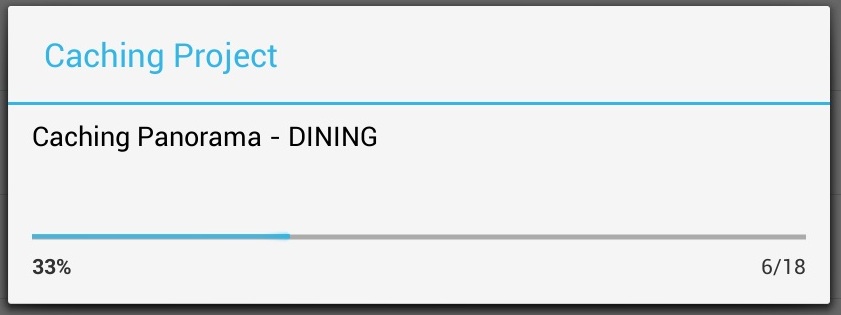
When you're finished caching projects, select Done.
iii. Once a project is downloaded, it can be accessed offline. An indicator under the project name provides the date on which the project was downloaded.
iv. To update or delete the offline backup of a project, press the Manage Offline Content button and tap the project. In the menu that appears, select Delete or Update.
3. If you tap a project’s expand icon on the SoftPlan Projects screen, you will access the SoftPlan Plans screen. On the Plans screen, select to view either plans or panoramas. If you tap an expand icon here, you can select a specific plan or panorama to view.